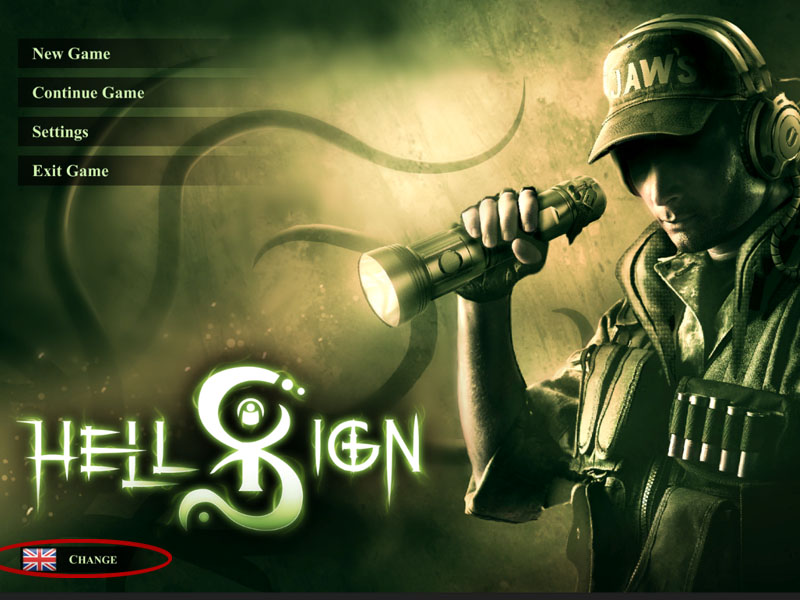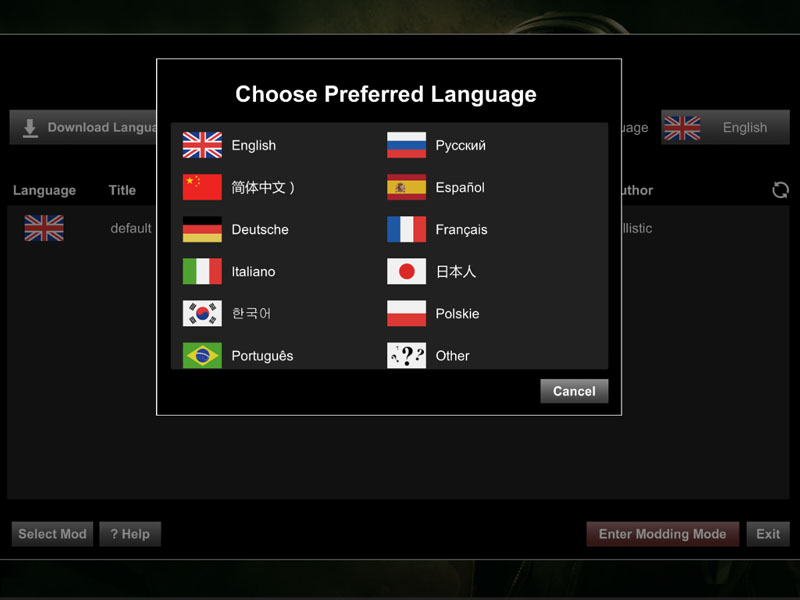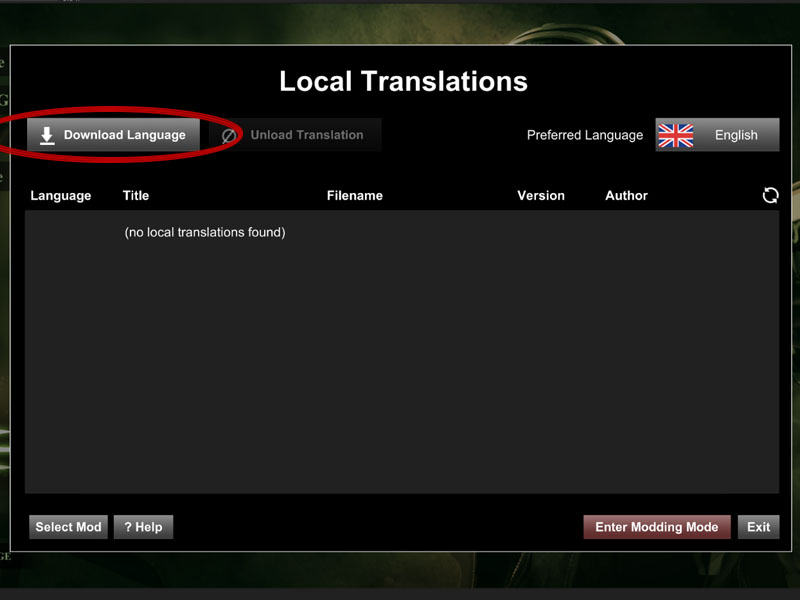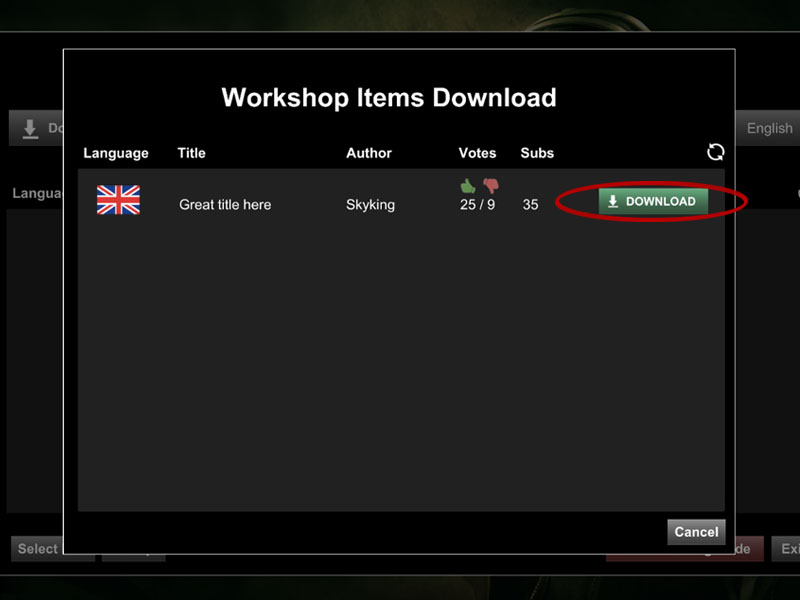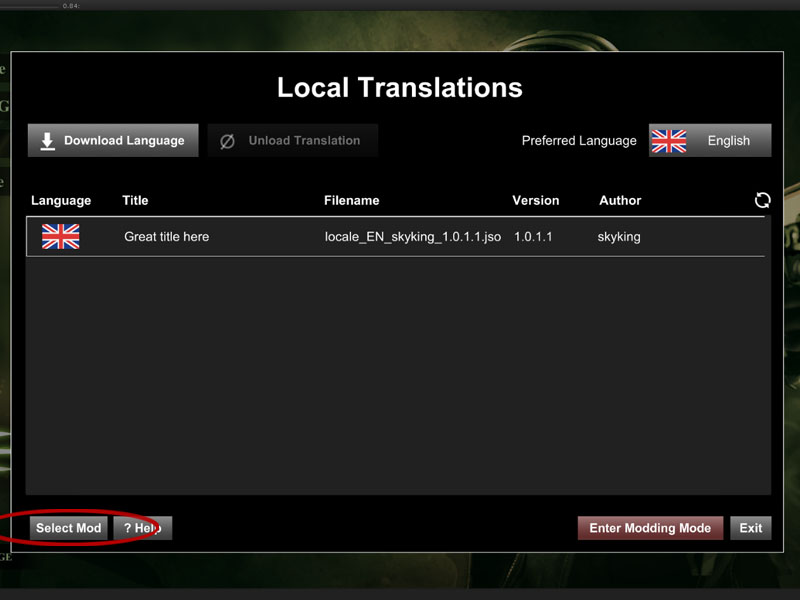Difference between revisions of "User guide steam workshop"
Jump to navigation
Jump to search
| Line 2: | Line 2: | ||
== Using Steam Workshop == | == Using Steam Workshop == | ||
| − | This is a guide to show steam users how to get translation mods in HellSign. | + | This is a guide to show steam users how to get translation mods working in HellSign. |
* Lanch HellSign. | * Lanch HellSign. | ||
* In main menu screen you will see a language selector at the bottom left (figure 1), click this selector. | * In main menu screen you will see a language selector at the bottom left (figure 1), click this selector. | ||
| − | [[File:user_fig_1. | + | [[File:user_fig_1.jpg|800px|frame|none|border|figure 1]] |
| − | * A window will popup prompting you to select your desired language (figure 2), click the language you want the game to appear in ( | + | |
| + | |||
| + | * A window will popup prompting you to select your desired language (figure 2), click the language you want the game to appear in (English in this demo). | ||
| + | [[File:user_fig_2.jpg|800px|frame|none|border|figure 2]] | ||
| + | |||
| + | |||
* Click the 'Download Language' button (figure 3). | * Click the 'Download Language' button (figure 3). | ||
| − | * Download the desired Translation you want with the 'DOWNLOAD' button (figure 4). | + | [[File:user_fig_3.jpg|800px|frame|none|border|figure 3]] |
| − | + | ||
| − | * | + | |
| + | * Download the desired Translation you want with the 'DOWNLOAD' button (figure 4). Once it's installed click the cancel button to return to the Local Translations window. | ||
| + | [[File:user_fig_4.jpg|800px|frame|none|border|figure 4]] | ||
| + | |||
| + | |||
| + | * Select the desired translation file and click 'Select Mod' (figure 5). | ||
| + | [[File:user_fig_5.jpg|800px|frame|none|border|figure 5]] | ||
| + | |||
| + | |||
* '''Enjoy HellSign in your desired language thanks to our amazing community translations!''' | * '''Enjoy HellSign in your desired language thanks to our amazing community translations!''' | ||
Revision as of 22:41, 1 April 2019
Using Steam Workshop
This is a guide to show steam users how to get translation mods working in HellSign.
- Lanch HellSign.
- In main menu screen you will see a language selector at the bottom left (figure 1), click this selector.
- A window will popup prompting you to select your desired language (figure 2), click the language you want the game to appear in (English in this demo).
- Click the 'Download Language' button (figure 3).
- Download the desired Translation you want with the 'DOWNLOAD' button (figure 4). Once it's installed click the cancel button to return to the Local Translations window.
- Select the desired translation file and click 'Select Mod' (figure 5).
- Enjoy HellSign in your desired language thanks to our amazing community translations!