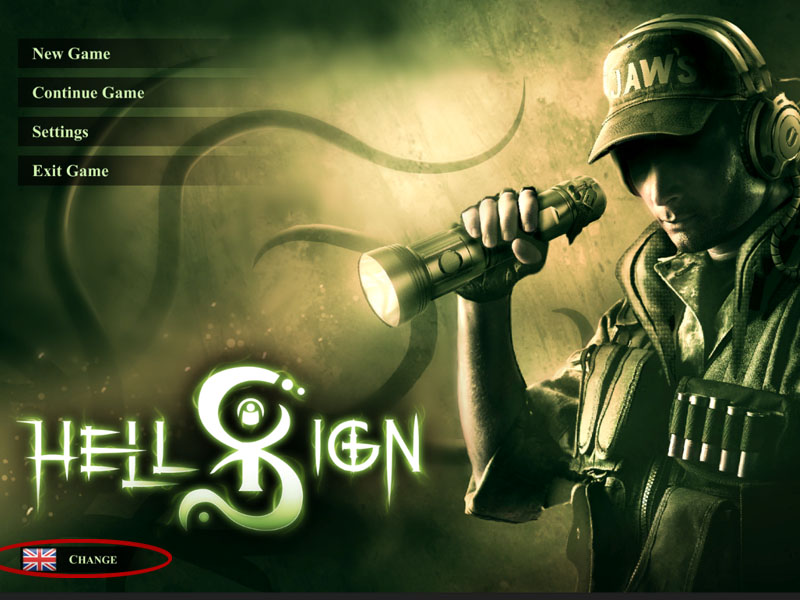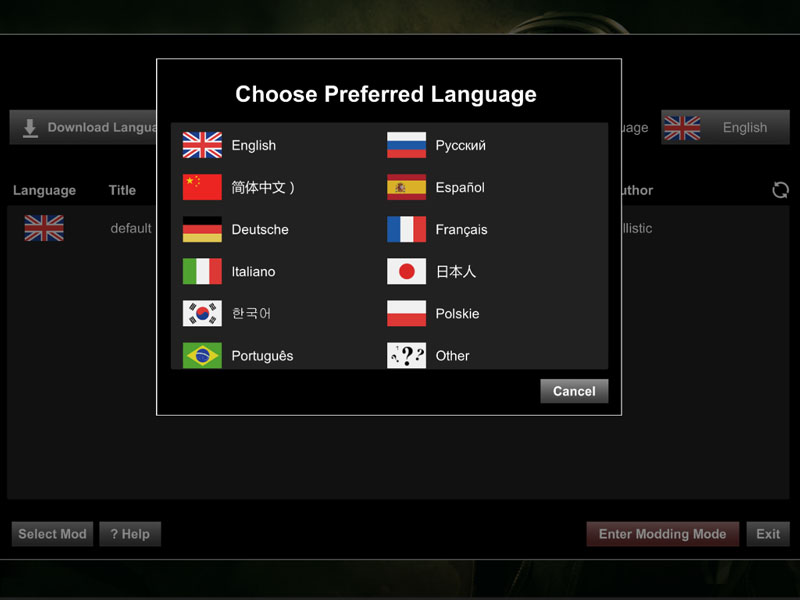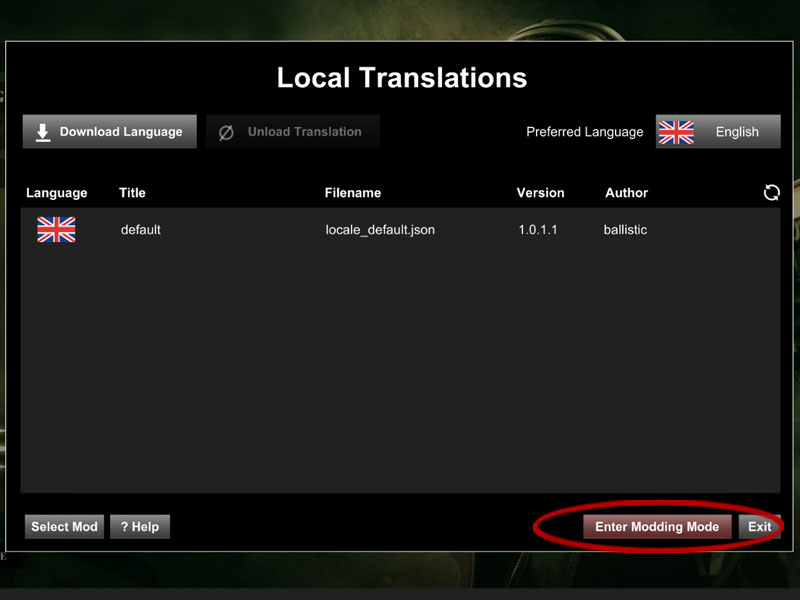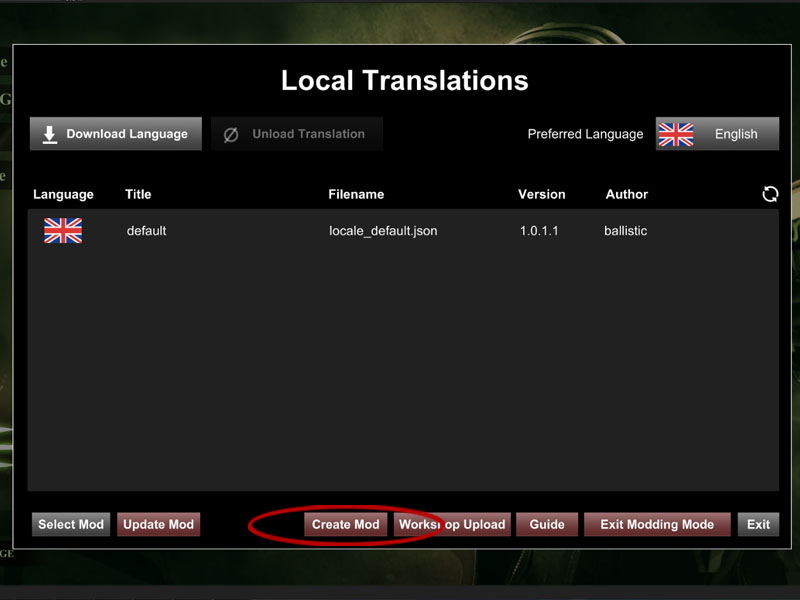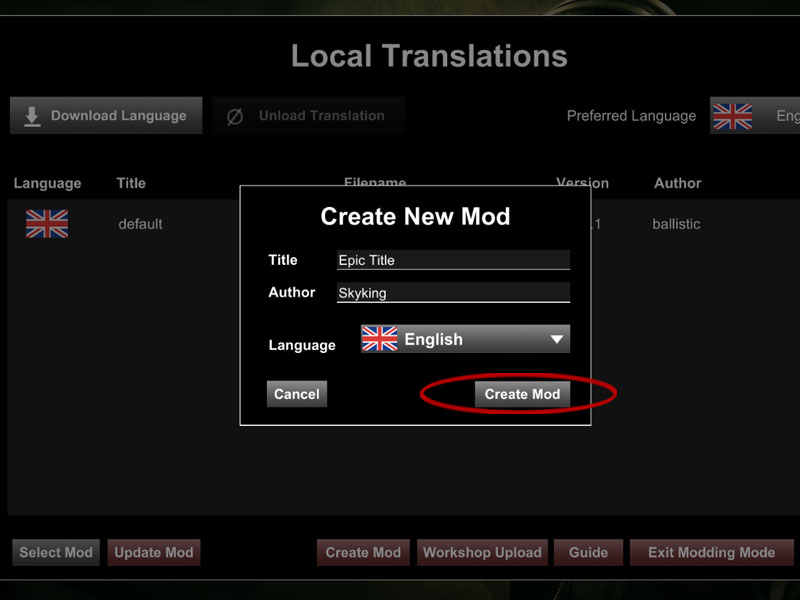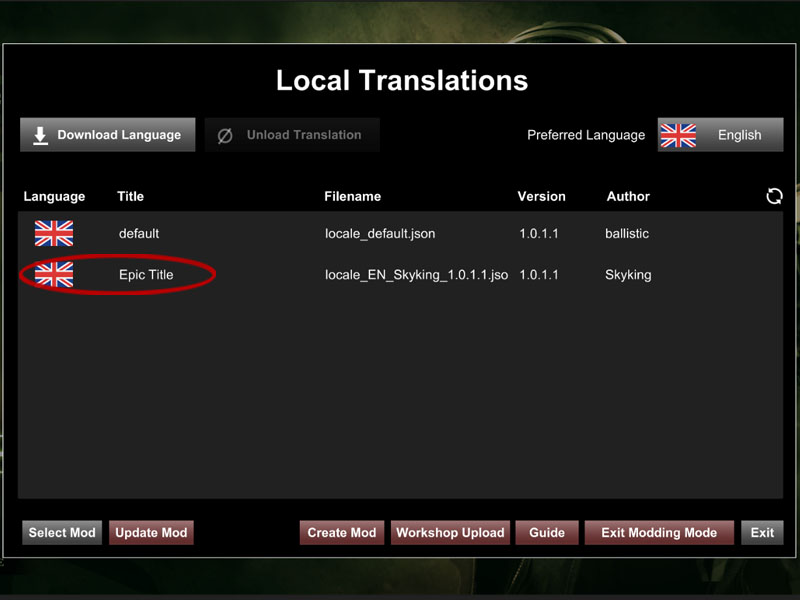Difference between revisions of "Creating Translation Files"
Jump to navigation
Jump to search
| (2 intermediate revisions by the same user not shown) | |||
| Line 3: | Line 3: | ||
Follow the steps below to create your own Translation files. | Follow the steps below to create your own Translation files. | ||
| − | * | + | * Launch HellSign. |
* In main menu screen you will see a language selector at the bottom left (figure 1), click this selector. | * In main menu screen you will see a language selector at the bottom left (figure 1), click this selector. | ||
[[File:user_fig_1.jpg|800px|frame|none|border|figure 1]] | [[File:user_fig_1.jpg|800px|frame|none|border|figure 1]] | ||
| Line 9: | Line 9: | ||
* A window will popup prompting you to select your desired language (figure 2), click the language you want the game to appear in (English in this demo). | * A window will popup prompting you to select your desired language (figure 2), click the language you want the game to appear in (English in this demo). | ||
| − | [[File: | + | [[File:user_fig_2a.jpg|800px|frame|none|border|figure 2]] |
| Line 27: | Line 27: | ||
[[File:creator_creating_4.jpg|800px|frame|none|border|figure 6]] | [[File:creator_creating_4.jpg|800px|frame|none|border|figure 6]] | ||
| − | Continue to [[ | + | Continue to [[Working_with_Translation_Files|Working with Translation Files]] |
Back to [[Creator_Guide|Creator Guide]] | Back to [[Creator_Guide|Creator Guide]] | ||
Latest revision as of 17:26, 3 April 2019
Creating Translation Files
Follow the steps below to create your own Translation files.
- Launch HellSign.
- In main menu screen you will see a language selector at the bottom left (figure 1), click this selector.
- A window will popup prompting you to select your desired language (figure 2), click the language you want the game to appear in (English in this demo).
- Click the “Enter Modding Mode” button (figure 3).
- Click the “Create Mod” button (figure 4)
- Enter a title and author, and select the language for your mod, then click “Create Mod” (figure 5).
- You should now see your newly created translation file in the list of 'Local Translations' (figure 6).
Continue to Working with Translation Files
Back to Creator Guide