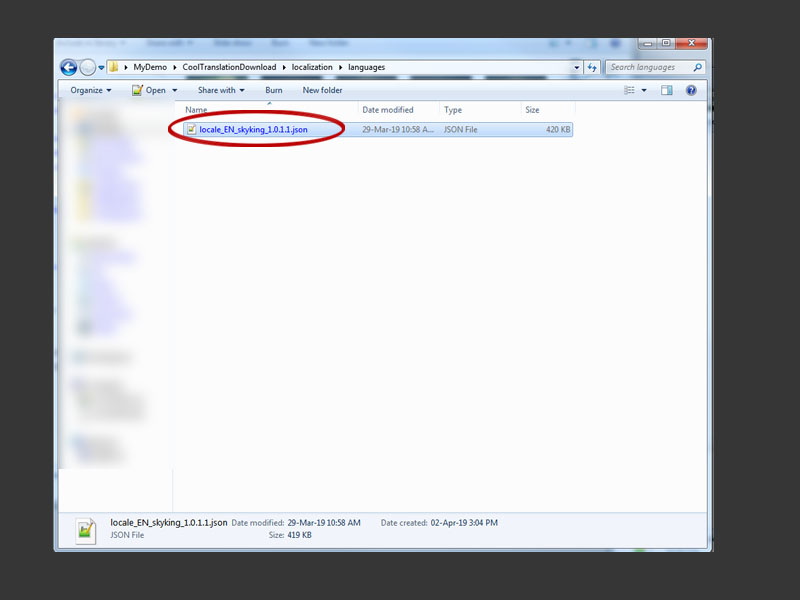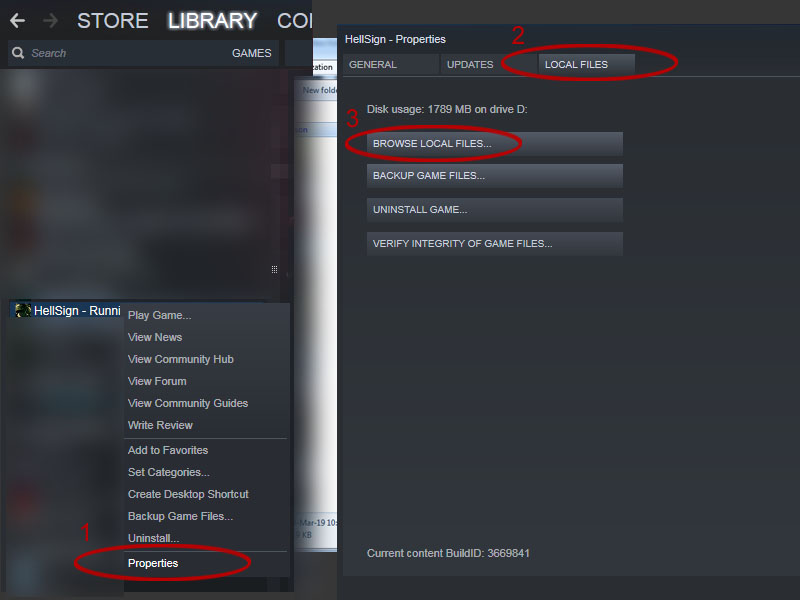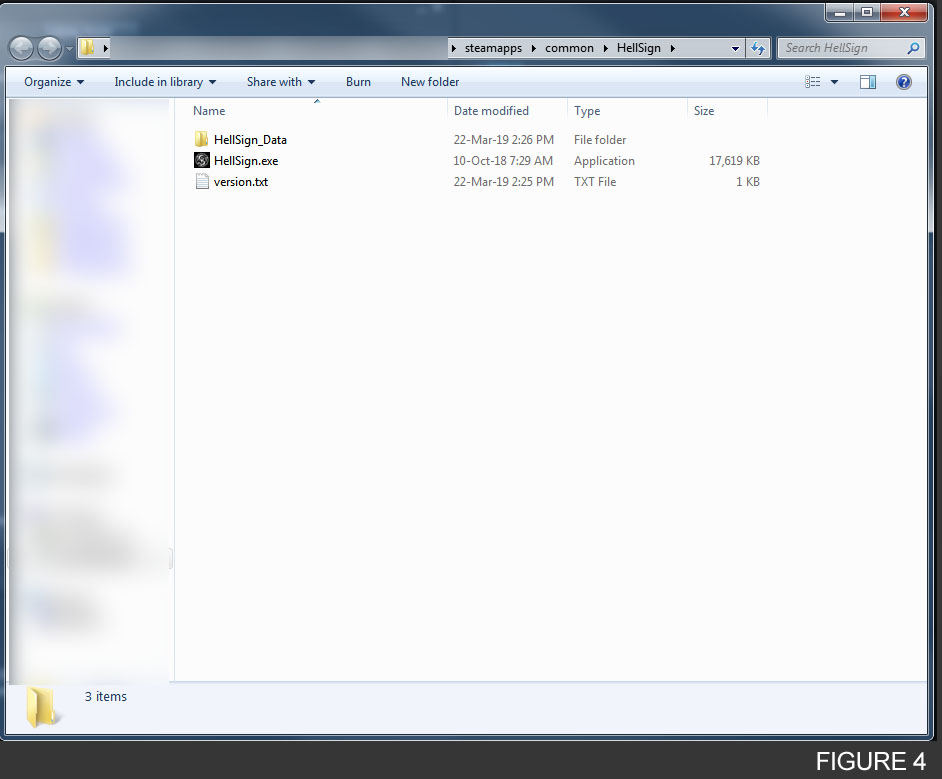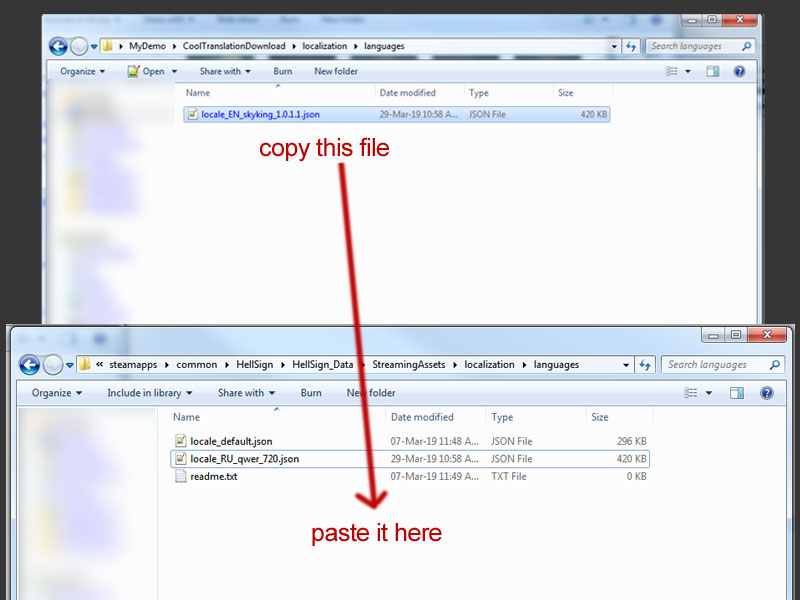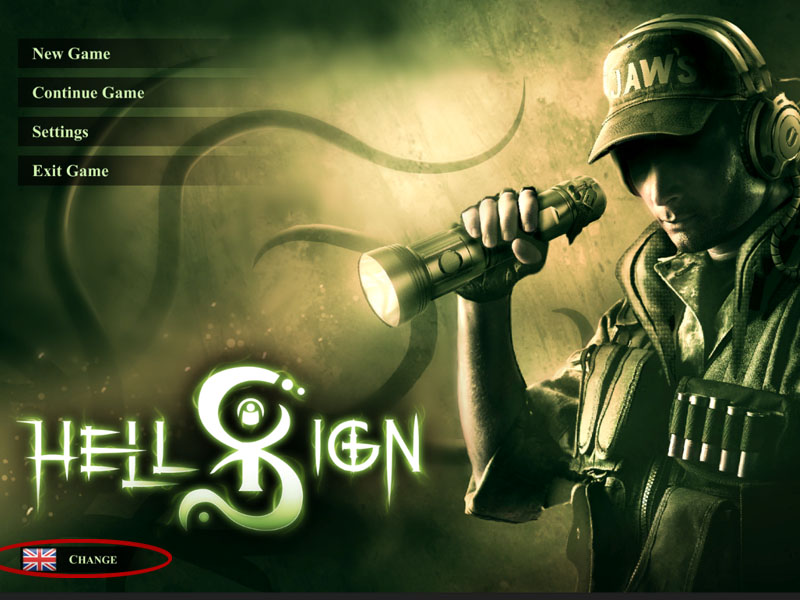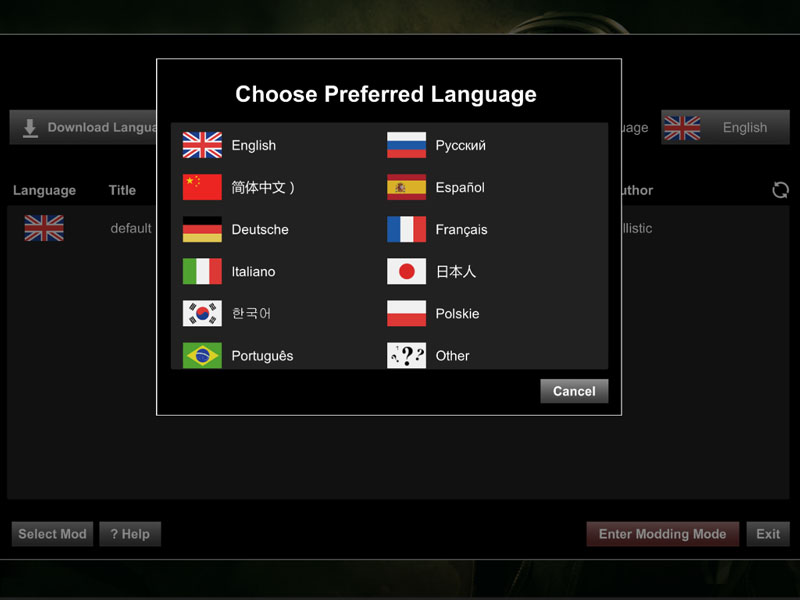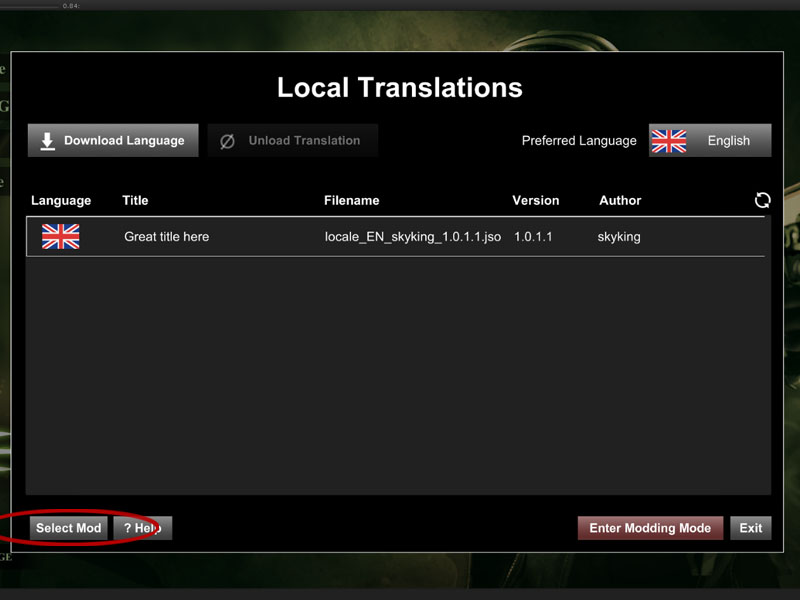Difference between revisions of "User guide manual install"
Jump to navigation
Jump to search
| (One intermediate revision by the same user not shown) | |||
| Line 27: | Line 27: | ||
| − | * | + | * Launch HellSign. |
* In main menu screen you will see a language selector at the bottom left (figure 1), click this selector. | * In main menu screen you will see a language selector at the bottom left (figure 1), click this selector. | ||
[[File:user_fig_1.jpg|800px|frame|none|border|figure 1]] | [[File:user_fig_1.jpg|800px|frame|none|border|figure 1]] | ||
| Line 33: | Line 33: | ||
* A window will popup prompting you to select your desired language (figure 2), click the language you want the game to appear in (English in this demo). | * A window will popup prompting you to select your desired language (figure 2), click the language you want the game to appear in (English in this demo). | ||
| − | [[File: | + | [[File:user_fig_2a.jpg|800px|frame|none|border|figure 2]] |
Latest revision as of 17:26, 3 April 2019
Manually Installing Translation Files
This is a guide detailing how to manually install a translation file (generally used when you can't access the steam workshop).
- Download the translation file that you want to install and use (figure 1).
- Follow the instruction below to navigate to the HellSign root folder (where the HellSign.exe is).
For steam users:
- Go to your steam Library and 1) right click HellSign from the games list, click 'Properties', 2) select the 'LOCAL FILES' tab, 3) click the 'BROWSE LOCAL FILES...' button (use figure 2 for reference). This will open the location of your game files (figure 3).
For non-steam users:
- Navigate to the HellSign root folder (where the HellSign.exe is (figure 3))
- Once you have located the HellSign root folder, copy the translation file (from figure 1), into the following location of your HellSign root folder (..HellSign\HellSign_Data\StreamingAssets\localization\languages\) (see figure 4).
- Launch HellSign.
- In main menu screen you will see a language selector at the bottom left (figure 1), click this selector.
- A window will popup prompting you to select your desired language (figure 2), click the language you want the game to appear in (English in this demo).
- Select the desired translation file and click 'Select Mod' (figure 5).
- Enjoy HellSign in your desired language thanks to our amazing community translations!
Back to User Guide